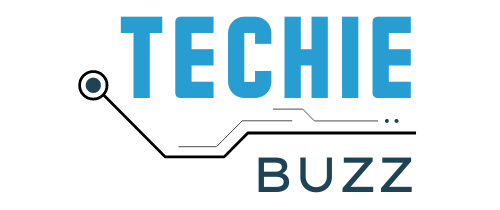You must be aware of many applications and services of Microsoft, just like the same applications and services, One Drive is also a new cloud service from Microsoft, which integrates some particularly Windows systems such as Windows 8 and Windows 10. Lets find How to Fix error code 0x8007016a.
one drive This Microsoft service is used for storage. It is one of the best storage platform in which you can store any files or folders. The function of one drive is that it saves the files associated with the Microsoft account through the cloud. You can easily access or pulled these files from any device like smartphone, computer, laptop, tablet etc.
In one drive, whatever file or folder you want to move, delete or edit from one drive, all this is easily managed here. But it is also some issues related to services, out of which there is error 0x8007016a error issues, due to which one drive user tells a problem like “THE CLOUD FILE PROVIDER IS NOT RUNNING”.
Users using one drive many times want to move or delete folders or files of one drive but they get the message “THE CLOUD FILE PROVIDER IS NOT RUNNING” due to error 0x8007016a in the cloud. The problem is usually seen more in windows 10.

error 0x8007016a What works?
The function of error 0*8007016a is that they indicate that a particular file is not working or that file cannot be opened and also shows the message to remove the error issues unable to open or move the particular cloud file or folder Is.
What is error 0x8007016a and what could be the reasons for it to appear?
Usually this problem is triggered by Microsoft Office suite, it is installed in your computer itself. error 0x8007016a In this problem, the user is unable to perform any service of Microsoft Office like copy, paste or cut.
There is another reason for the problem of error 0x8007016a, let’s see it further.
1) A bad window 10 updating installation Many users tell the reason for this error. Because of this, one drive’s auto-sync
They also say that it fails completely.
2) Even if the one drive file on demand feature is enabled on your device, then this error problem can occur. Along with that, if there will be any corrupted files in one drive, then this can also become the reason for getting error 0x8007016a.
3) If power saver plan is activated in your device then it is possible that they may call error 0x8007016a. You can get rid of this problem by disabling this power saving plan.
4) Having one drive folder glitched can also be the reason for the error.
How to fix error 0x8007016a?
Methods
1) Updating the window
steps :–
1.1) update windows to the upgraded version and for that you have to tap on window firstly. Then after tap the setting icon which you will find on the start menu.
1.2) After that you have to click on Update & Security option. And hit “check for update” and restart your system by managing the update option. After doing this the problem of error 0x8007016a error can be resolved.
2) Deactivating Method
steps:-
2.1) If you want to remove the problem of error 0x8007016a from the deactivating method, then you must first navigate to the “taskbar” and click on the one drive icon.
2.2) In that you have to choose “More” option, after that you will see a new window.
2.3) After doing this, you have to go to Settings and unmark the File on Demand option. Then reboot the system.
3) file sync process
steps :-
3.1) You can solve this problem by restarting the file sync process. This error 0x8007016a error can come due to never syncing. For this you have to launch One Drive which is located in the taskbar.
3.2) Then click on “more” option and go to “resume syncing” option. By doing this the error can be fixed. If still this problem does not go away, then the next options can be useful for you.
4) Changes in pc power plan
steps :-
4.1) If you can change the power plan of the PC in some cases, then this is an easy way. Power saving plan removes your old setting and prevents one drive from syncing.
4.2) To disable it, you have to hold down the Windows +R key, by doing this they start the “run dialog box” of your device.
4.3) Enter “powercfg.cpl” in the text box and turn on the powerplay button on high performance mode and then restart the pc.
5) resetting the settings of one drive
steps :-
5.1) To reset the settings of one drive, first press windows + R and run dialog box will appear on your screen, in that you have to enter “localappdata%MicrosoftOneDriveonedrive.exe/reset“. And finally click on “OK“.
6) PowerShell for Glitched folder
Deleting the glitched folder using PowerShell is also the solution to fix error 0x8007016a. For this you have to follow some steps-
steps :-
6.1) Hold down the window + R so that the run dialog box will open, in which you have to enter “PowerShell“.
6.2) After this you have to press 3 keys simultaneously “ctrl+ shift +enter” which will launch PowerShell window.
6.3) then enter the keyword “Remove item OneDrive folder name -recurse force” which will remove your glitched files or folders.
6.4) After that replace one drive folder name and save it with another name and restart the system.
conclusion
We have shared some of these solutions with you, we hope that the maximum solution will help you to fix your error 0x8007016a. This is an easy and simple solution fix the error 0x8007016a And help in making your device clean and error free in less time.
Read also How to fix Error 0x80073cf9